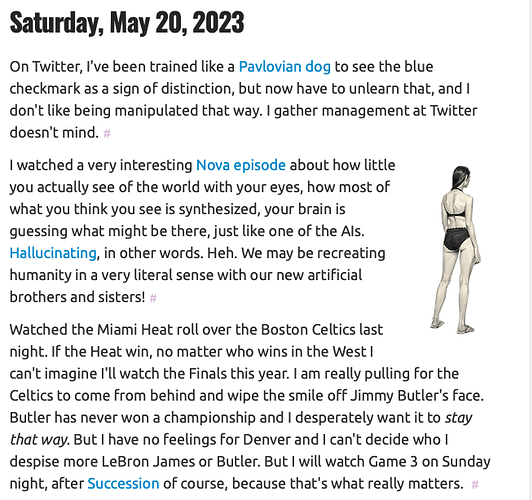Thanks, @sod and @jsonbecker .
I have an update. I realized I was failing to use an important tool I have in my toolbox. I have MarsEdit, and used that to compose the post. But I was using plain text mode to edit the image. So I switched to rich text, then back to plain text, and got this:
<p><img style="float: right;" title="" src="https://mitchw.blog/uploads/2023/9483bcbe8a.png" alt="Friendly, goofy cartoon mailbox generated by Midjourney" width="100" height="100" border="0" />Mimestream is a native Mac app for accessing Gmail. It gives you Gmail’s advanced capabilities, including Priority Inbox, categories, and labels, in an app that looks and works like a native Mac app. </p>
That was perfect in MarsEdit preview–but when I checked it on Micro.blog, the image was full-sized and the text did not flow around it.
I suspect, as @juha suggested, that something in my theme, which is Alpine, was overriding my image layout settings and forcing the image to be full-sized. Can either of you suggest a fix here? Or perhaps @manton can–he is the author of the Alpine theme.
I typed the text in either Drafts or Obsidian. I know Obsidian changes straight quotes to curly quotes, and I suspect Drafts might as well.
By the way, Alpine is an excellent theme. I’ve tried a couple of others over the past few weeks, and they are also excellent themes, but Alpine has a very nice design and lovely affordances for microblogging that I now appreciate more. Most notably, I like the white space between entries, with the small date, as well as the way the link text is slightly larger, making it useful as a fake article title for linkblog posts.