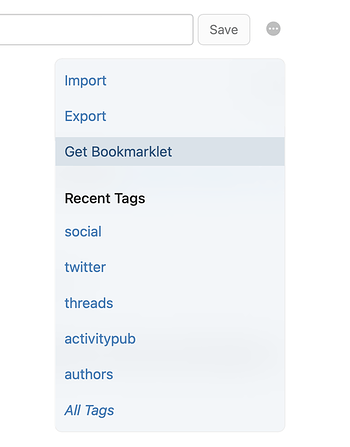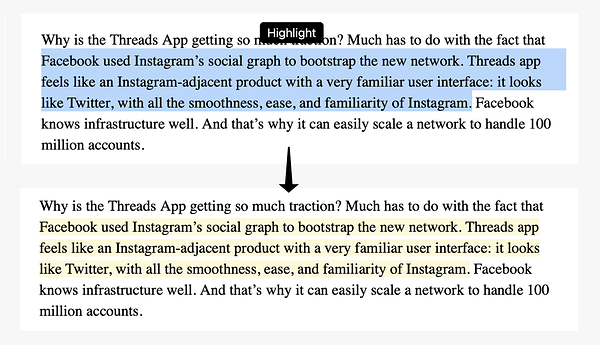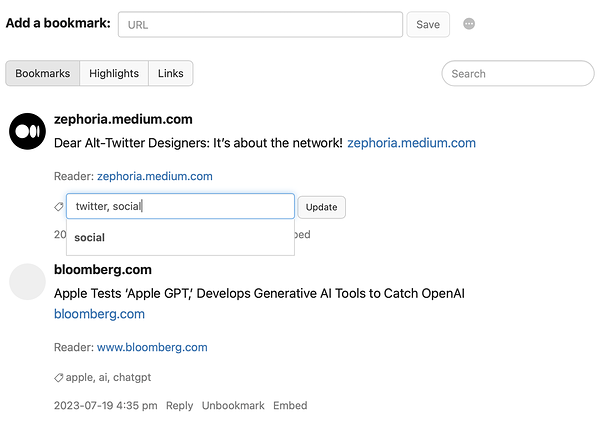Bookmarks in Micro.blog are more powerful than favorites and bookmarks in most social networks. You can use bookmarks in Micro.blog as a private list of favorite posts, or to bookmark articles you might want to read or blog about later.
Micro.blog Premium includes several additional features for bookmarks. Micro.blog will archive the contents of bookmarked web pages, with a special reader interface for highlighting text. You can quickly create a new blog post from highlights in Micro.blog. You can also tag bookmarks to organize them.
Creating bookmarks
To bookmark a microblog post in Micro.blog, click the “Bookmark” link next to a post.
To bookmark a web page from iOS, install the Micro.blog iOS app. You can share URLs from mobile Safari and other apps to Micro.blog, then choose “Save Bookmark” in the posting screen.
To bookmark a web page from a web browser, you can add a bookmarklet to the favorites bar of your web browser. Click on Bookmarks → “…” → “Get Bookmarklet” for instructions and the bookmarklet link.
Micro.blog can also import bookmarks from Instapaper, Pocket, and Pinboard. It can export bookmarks as HTML, and highlights as a CSV file, with syncing to Readwise.
Highlighting
When you bookmark a post or web page in Micro.blog Premium, Micro.blog will download a copy of the web page. This archived web page can then be viewed in a reader interface that includes only the text of the post, without the surrounding layout and design.
To open the reader interface, click the link next to the “Reader” section in a bookmark.
To make a highlight, select text and click the “Highlight” button. You can see a list of highlights in the Highlights tab. From there, you can copy the highlight or start a new blog post quoting the highlighted text.
Bookmark tags
Micro.blog premium also includes tagging to organize bookmarks. Tags are like categories for bookmarks. They are usually short words, and multiple tags can be separated by commas.
To enter a tag, click the “Tag…” link. If you start typing an existing tag, Micro.blog will let you choose that tag from a list as you type. Enter a comma to start a new tag.
Searching
The search box on the Bookmarks page will search highlighted text and archived web pages. You can also enter a domain name to just show bookmarks from that domain name.
To show bookmarks for a specific tag, choose a recent tag from the “…” menu or from the “All Tags” page.