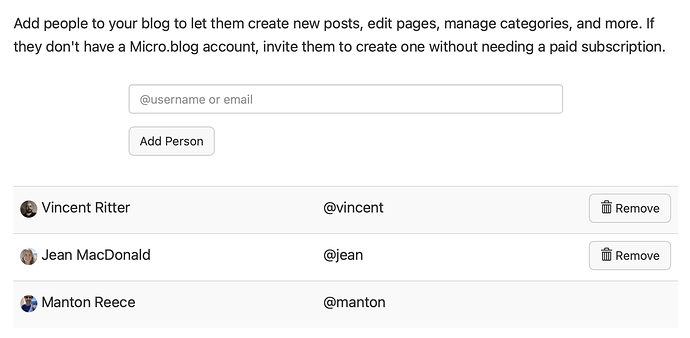We want Micro.blog to be the best place to host a personal blog and connect with a welcoming community of fellow microbloggers. But blogs are great for families and small teams too, so that multiple people can post to the same blog with their own Micro.blog account. Our subscription plan Micro.blog Family lets you have up to 5 members who can all post to a shared blog.
Why have a shared, multi-user blog? Here are a few ways you can use Micro.blog Family:
- Travel blogs. Invite everyone in your family to post while you are on vacation together. It’s a great way to look back and remember shared experiences from a trip.
- Photo blogs. Everyone can post their own photos, combining them together across multiple posts and categories. Use the default theme template or one of our plug-in themes designed for sharing photos.
- Email newsletters. Because Micro.blog Family includes all the features from Micro.blog Premium, you can set up a newsletter to automatically send friends and family updates, collected from your family blog posts.
- Project blogs. Working on something new together with your family or small team? Hobbies and shared projects can be chronicled in a blog format.
- …and much more. Micro.blog Family builds on everything that Micro.blog hosting can already do. Take advantage of standalone blog pages, categories, and custom themes to make your shared blog unique.
When you upgrade to Micro.blog Family, you’ll see a new Members link in the sidebar of Micro.blog on the web. This page is where you’ll invite new family members. If they already have a Micro.blog account, invite them with their username and they’ll be added immediately and can start posting. If they’re new to Micro.blog, we’ll send them an email to get started.
Pricing
Members of your family blog do not need their own paid Micro.blog subscription. Micro.blog Family is a $15/month subscription for you, and free for your other invited members.
Micro.blog Family also includes everything from our Micro.blog Premium subscription: video hosting, podcasting, and email newsletters.
If an invited member also wants their own individual blog, separate from Micro.blog Family, they can upgrade to add a new hosted blog with their own domain name.
Feeds and the Micro.blog timeline
When someone is invited to your family blog, Micro.blog configures their account so that their own posts to the shared blog will also appear in the Micro.blog timeline under their own username. Each member essentially has an “author” feed URL with just their own posts. This can be changed in Account → Edit Feeds & Cross-posting.
Author feed URLs are in the format: yourdomain.com/authors/username/feed.xml
If you don’t want your family blog connected with the Micro.blog community, just remove the feeds in Account → Edit Feeds & Cross-posting. Your blog will still be available on the web, but will only be discoverable if someone already knows the URL for your blog. You can also install the plug-in “No robots” if want to exclude it from Google search, so that it’s even harder to find by accident.
Theme parameters
The Marfa design has a place in the footer of each post that shows the author of that post. Other custom themes may need modifications if you want to include author information.
Micro.blog adds the following Hugo parameters when processing your blog:
.Params.author.name.Params.author.username.Params.author.avatar
If the blog is not a team blog, these parameters will be blank. You can check whether the author is available, and then fall back on the blog’s default author:
{{ if .Params.author }}
<p>{{ .Params.author.name }}</p>
{{ else }}
<p>{{ .Site.Author.name }}</p>
{{ end }}