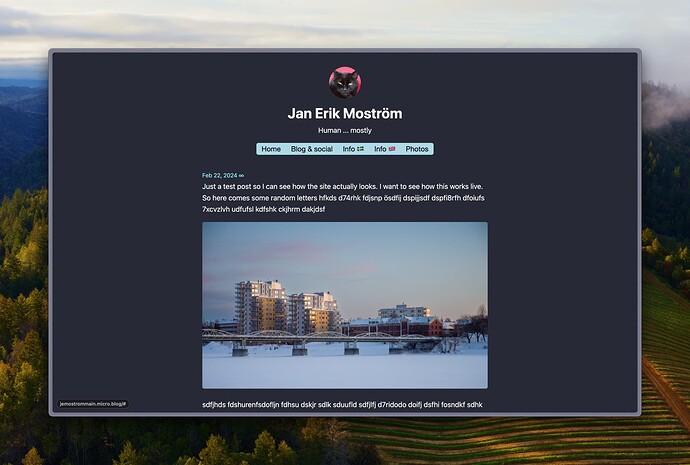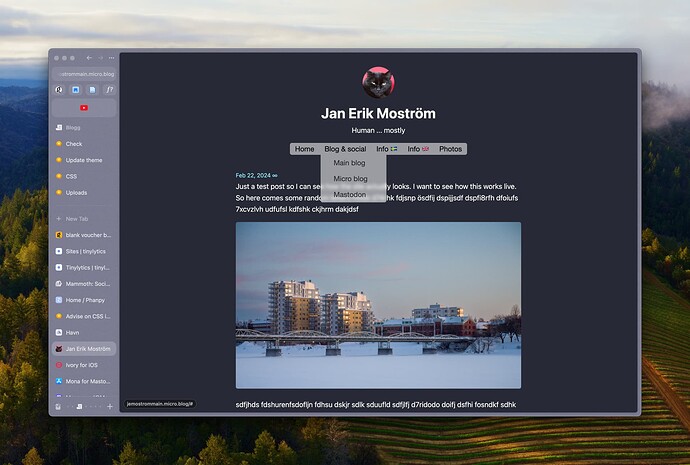I’m trying to modify the Tiny Theme to get hierarchical menus and I’m partly successful. I looked up some code on the internet and have some kind of hierarchical menu but unfortunately it doesn’t look the way I want. The main problem is that I haven’t used CSS in a long time and is probably 10 generations behind everyone else.
Anyway, the site is at https://jemostrommain.micro.blog/ and I’m trying to do two things:
- getting more space between the menus and page content
- center the navigation bar, hmm I should probably center the whole header
I’m using this CSS snippet
#menu {
padding-bottom:100px;
display: block;
background-color: blue;
text-align: center;
}
The blue background is only for me to see where the menu is … and yes, I don’t want to have a 100px spacing there, I just want to see what happens. I’m probably doing something really, really wrong but I lack the CSS knowledge to understand what is wrong.
Does anyone have any advise on how I can fix this?
Here is the CSS for the hierarchical menu part
/*Strip the ul of padding and list styling*/
ul {
list-style-type:none;
margin:0;
padding:0;
position: absolute;
}
/*Create a horizontal list with spacing*/
li {
display:inline-block;
float: left;
margin-right: 3px;
margin-left: 3px;
}
/*Style for menu links*/
li a {
display:block;
/* height: 50px; */
margin: 0 10px;
text-align: left;
line-height: 30px;
font-family: "Helvetica Neue", Helvetica, Arial, sans-serif;
color: #000;
text-decoration: none;
}
/*Hover state for top level links*/
li:hover a {
background: #19c589;
}
/*Style for dropdown links*/
li:hover ul a {
background: #f3f3f3;
color: #2f3036;
height: 40px;
line-height: 40px;
}
/*Hover state for dropdown links*/
li:hover ul a:hover {
background: #19c589;
color: #fff;
}
/*Hide dropdown links until they are needed*/
li ul {
display: none;
}
/*Make dropdown links vertical*/
li ul li {
display: block;
float: none;
}
/*Prevent text wrapping*/
li ul li a {
width: auto;
min-width: 100px;
padding: 0 20px;
}
/*Display the dropdown on hover*/
ul li a:hover + .hidden, .hidden:hover {
display: block;
}
/*Style 'show menu' label button and hide it by default*/
.show-menu {
font-family: "Helvetica Neue", Helvetica, Arial, sans-serif;
text-decoration: none;
color: #fff;
background: #19c589;
text-align: center;
padding: 10px 0;
display: none;
}
/*Hide checkbox*/
input[type=checkbox]{
display: none;
}
/*Show menu when invisible checkbox is checked*/
input[type=checkbox]:checked ~ #menu{
display: block;
}
/*Responsive Styles*/
@media screen and (max-width : 760px){
/*Make dropdown links appear inline*/
ul {
position: static;
display: none;
}
/*Create vertical spacing*/
li {
margin-bottom: 1px;
}
/*Make all menu links full width*/
ul li, li a {
width: 100%;
}
/*Display 'show menu' link*/
.show-menu {
display:block;
}